Introduction to adding review extensions to Bing Ads
your 10 step guide to creating Bing Ads Review extensions
Reviews play a very important role in helping potential clients to choose to visit your site. Both Bing Ads and Google Ads allow you to add review extensions to your Ads. Sometimes, however, the instructions are not quite so clear, so here is my step-by-step guide to adding your Google reviews as a review extension on Bing Ads. For the purposes of this tutorial, I will show you how I added Google reviews to my Bing Ads campaign for my site anthonyroseppc.com.
10 Step guide : Add review extensions to Bing Ads
Step 1 : Choose your campaign
Login to your Microsoft Bing Ads account and choose the campaign which you would like to add the Google review to:
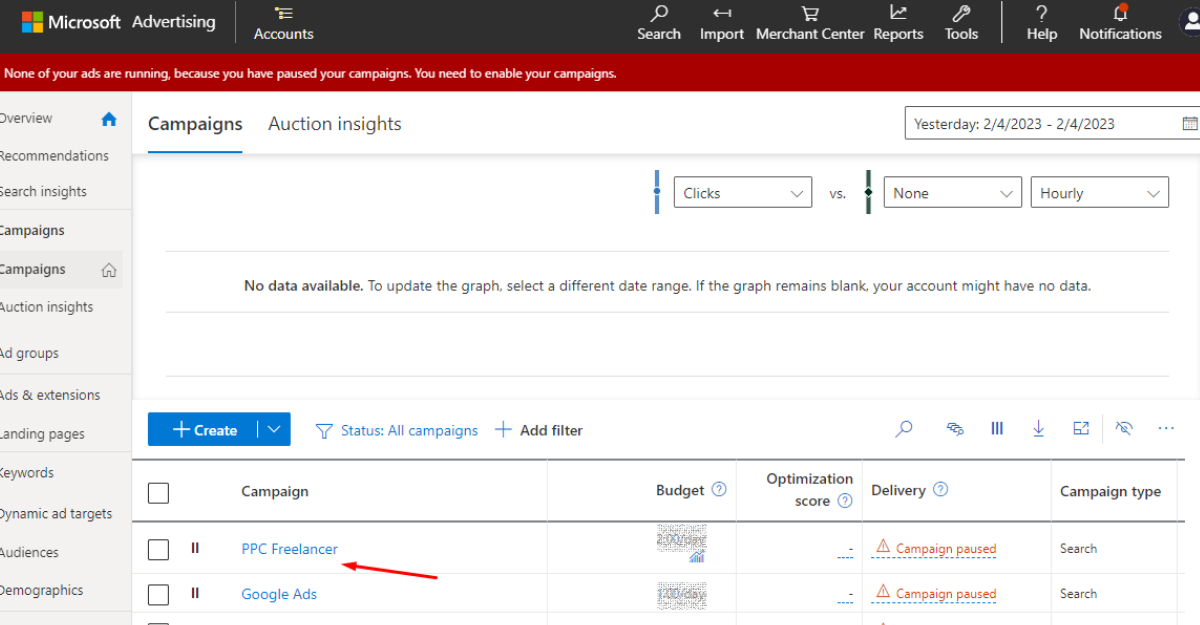
Step 2 : Select Extensions
From the left-hand menu, select the extensions options
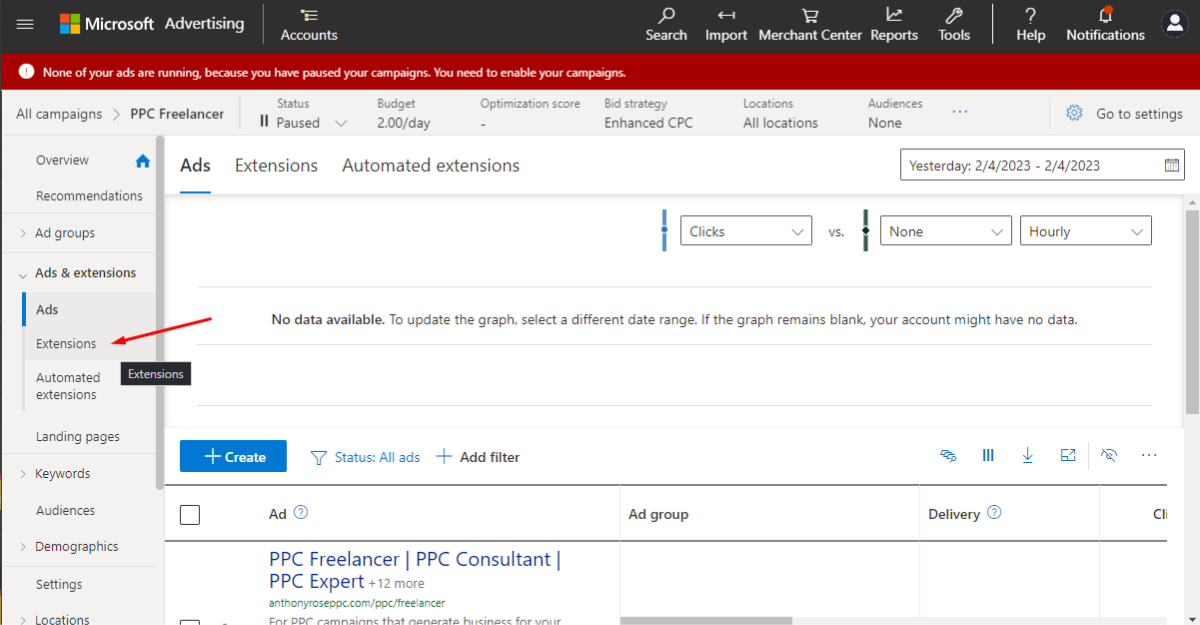
Step 3: Select the reviews extension
At the top left there is a menu for Ads – Extensions – Automated extensions. In the Extension drop-down menu select Review Extensions (N.B: You may have to scroll a little to find it)
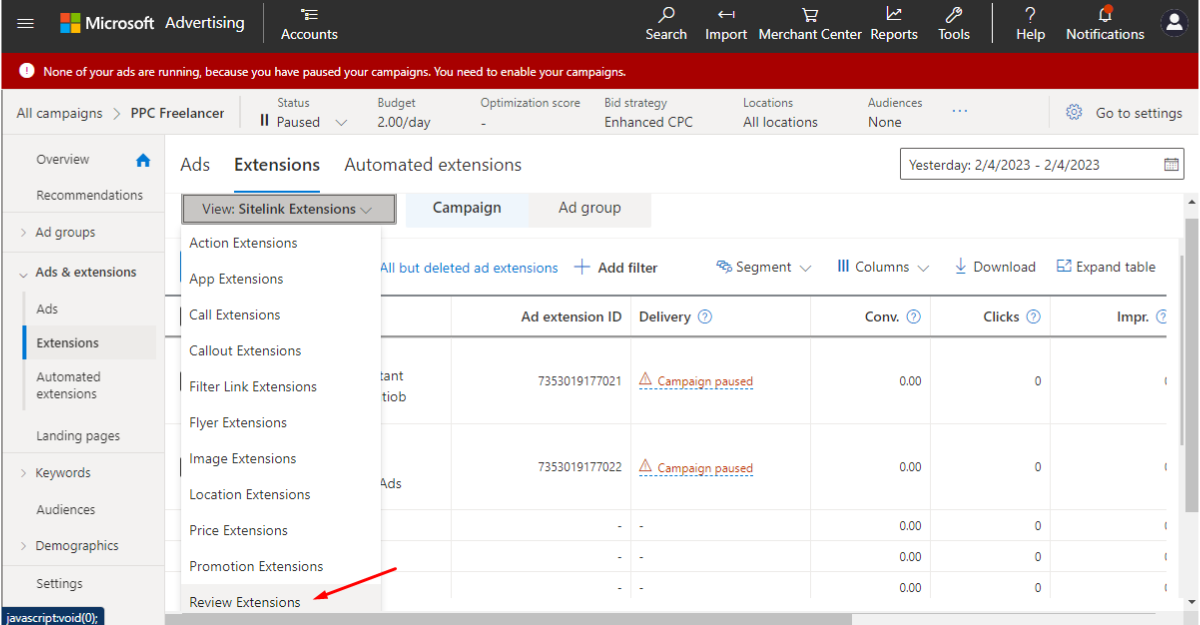
Step 4: Select Create
Click on the blue Create button to create a new extension
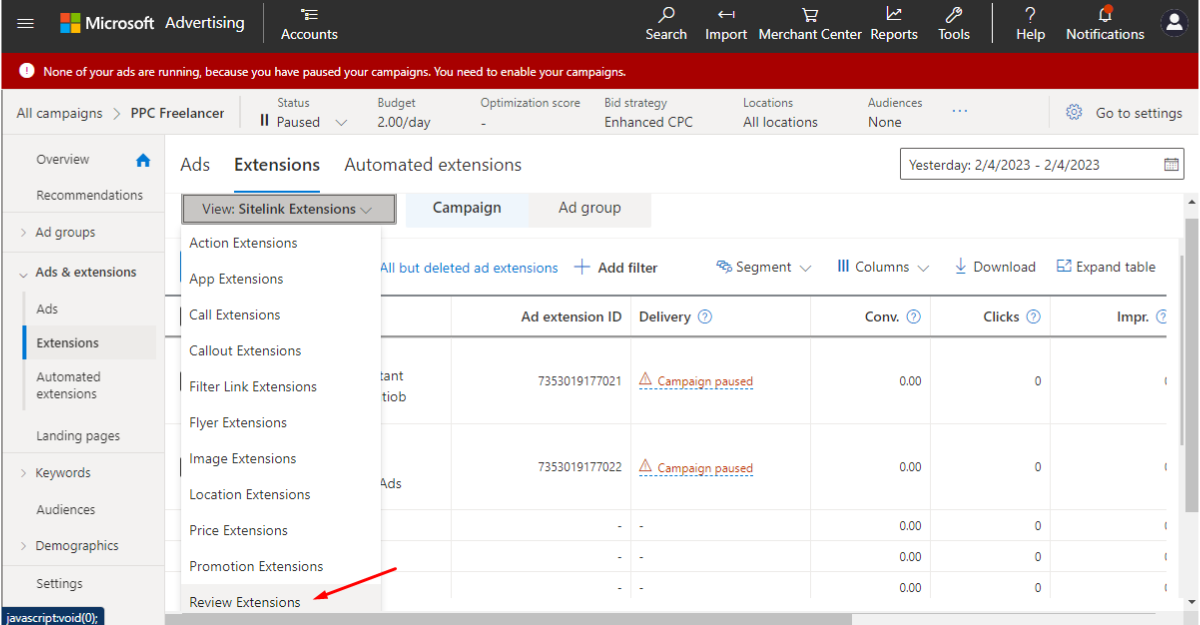
Step 5: + Add new Review Extension
Scroll down until you find the + Add new Review Extension link
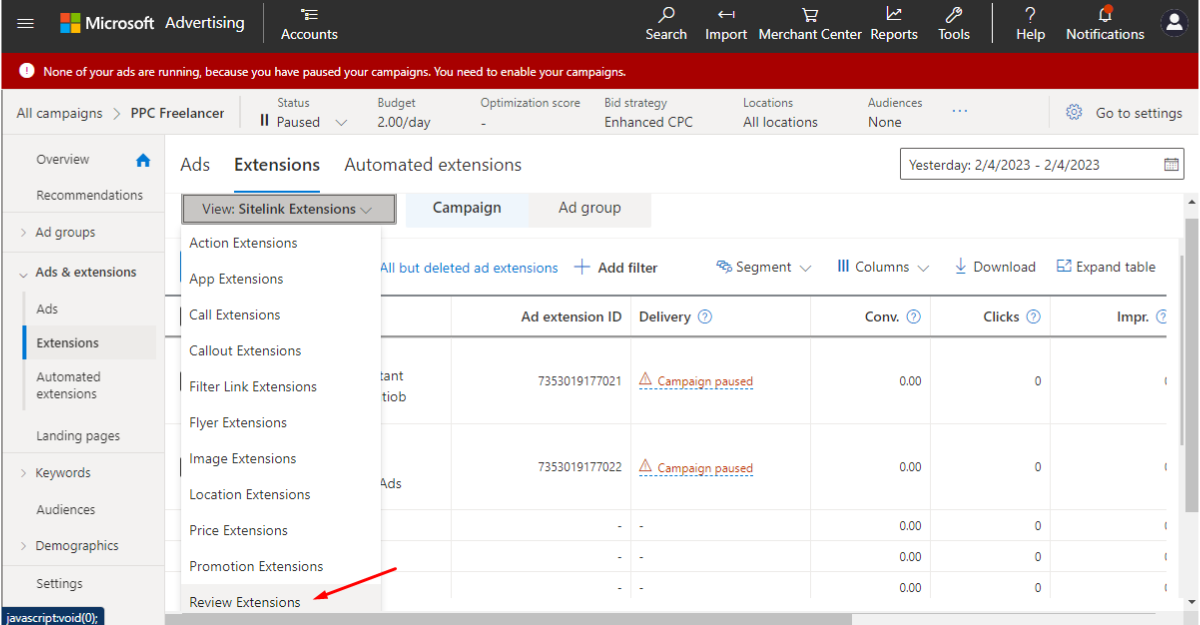
Step 6: Fill in review details
A pop-up will open on the right where you can fill in your review details. In the next section, In the next step, I will explain how to get those details from Google and show you a complete filled-out example of the form to be submitted.
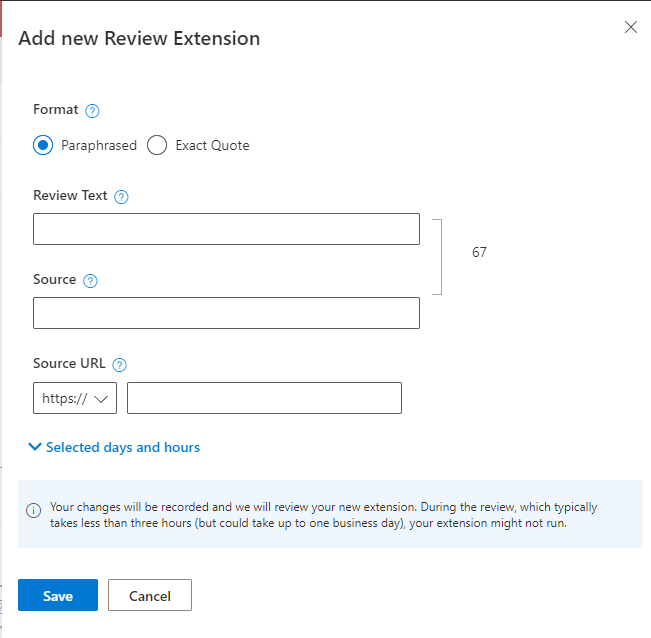
7. Getting your review details from Google My Business
From Google, you are going to need the following details which can easily be found on your Google My Business profile. You will need:
- A quote, you can also paraphrase with a maximum of 67 characters, the quote must come from the source. In this case Google My Business
- Your Google My Business Link
Getting your Google My Business Link
Navigate to Google Maps (https://www.google.com/maps/)
- Type in the name of your business
- Click on the Share button
- Copy the link (This is the link you will need to put into the form for Bing Ads so in my Case the link is https://goo.gl/maps/DCavdaM5JHrGhanR8 for AnthonyRosePPC.com
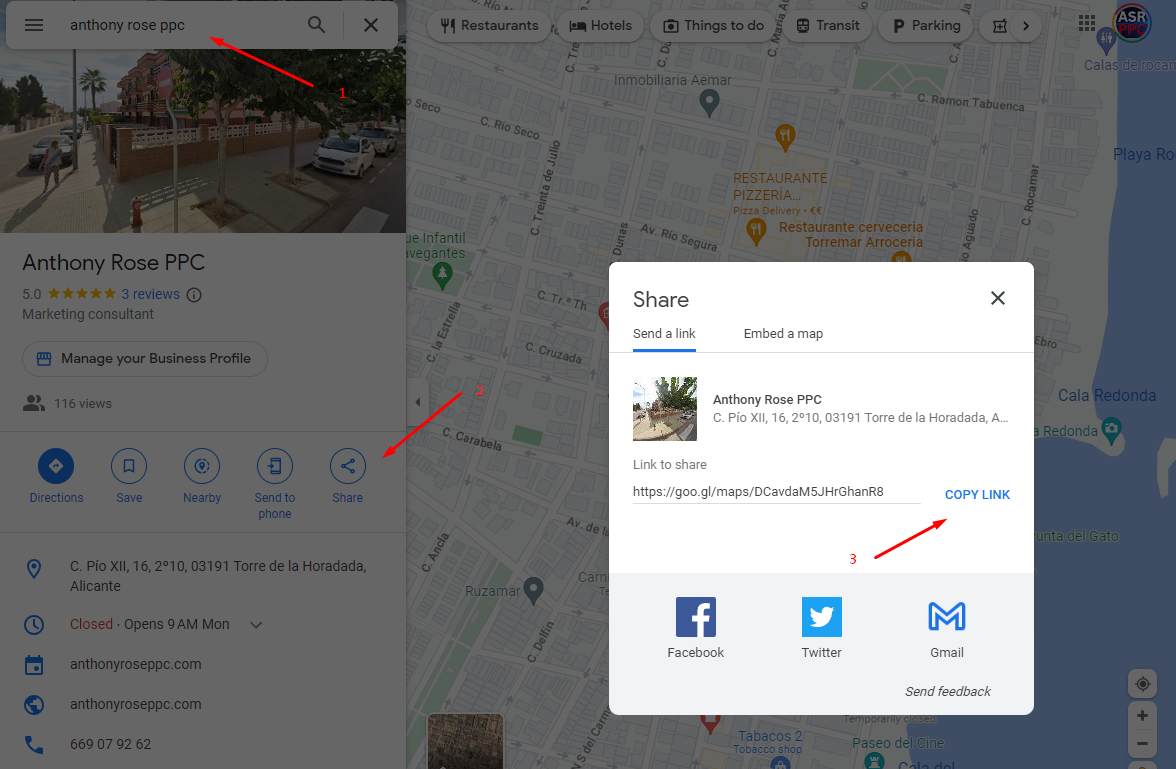
8. Copy a quote from one of your reviews
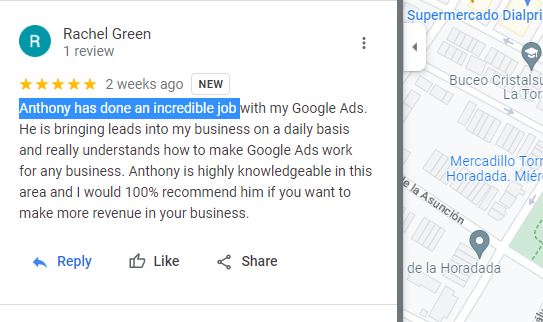
Quote from Google My Business review
On your Google My Business page, copy a quote that you would like to include in your review on Bing Ads. In my case I chose “Anthony has done an incredible job“
Remember that you can only include 67 characters but you can create more than 1 review extension from the same source.
9. Putting it All together and publishing your Bing review extension
The final steps
1. Choose if you are using paraphrased text or an exact quote
2. Type in or copy and paste the text from your Google My Business review (Currently there is a character limit of 67 characters)
3. In Source type: www.google.com
4. In Source URL: Paste your Googfle My Business profile URL
5. Click Save
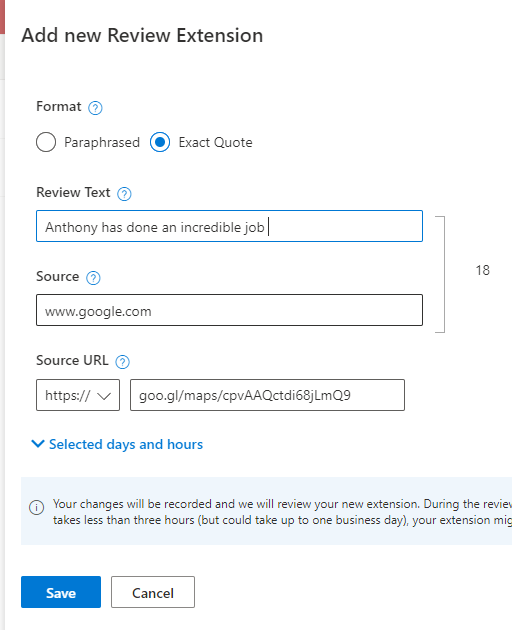
10. Your Bing Review extension will be published
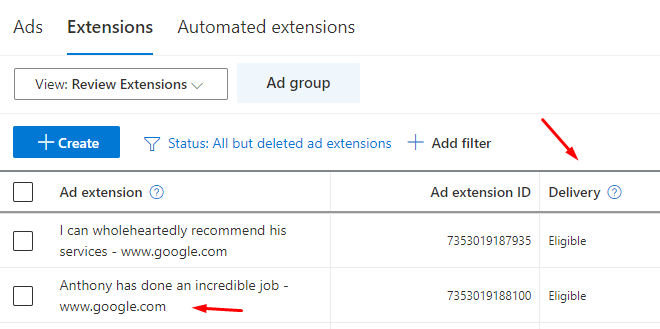
Your review extension will then be set as under review and should then be marked as eligible as can be seen in the graphic on the left. If for any reason your extension is disapproved, then read the Bing Review extension policies here
If you still have a problem and you believe that you have done everything correctly, then contact the excellent support team at Microsoft, who I have always found to be incredibly helpful and are available 24 hours a day by chat.
Conclusion
If for any reason, your extension is disapproved then you can contact Microsoft Bing Support by chat / phone / twitter or the support community here: https://about.ads.microsoft.com/en-us/microsoft-advertising-support
FAQ : Add review extensions to Bing Ads
How long does it take to get review extensions approved on Bing?
Bing states that it can take up to 3 working days but I have had reviews approved in less than a day and others in more than 3 days. Take into account that it is normally 3 working days.
What should I do if my reviews are disaproved?
First, read the guidelines carefully, you can find them here. If you still find yourself having problems then I suggest you contact Bing directly, my experience is that their customer service team is really helpfull.
Should I use the paraphrasing option when adding Bing Ad reviews?
You can, but my advice is that if you are having problems getting your review extension approved that you quote directly as I did in the example above,
From Anthony Rose PPC
The Future of PPC & SEO in the era of ChatGPT
Introduction: The future of PPC and SEO, an interview with Chat GPTThe war of the search engines is on and to quote John Tuld from the film Margin Call “There are three ways to make a living in this business: be first, be smarter, or cheat”, it seems that Microsoft...
Hiring a Bing Ads Freelancer
Introdction: What exactly is Bing Ads?This is a quick introduction to Bing Ads, but the main focus of this article is about hiring a Bing Ads freelancer. Bing Ads is a pay-per-click advertising platform run by Microsoft. Bing Ads incorporates both search ads and...
Case Study: Frozen Juice Spain
Client: Frozen Juice Spainhttps://frozenjuicespain.comThe BackgroundI was hired by Frozen Juice Spain, a leading Spanish NFC Juice manufacturer, to help them improve the global reach of their products. Frozen Juice Spain is a company based in Murcia in the south of...
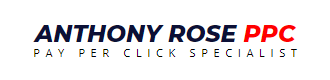


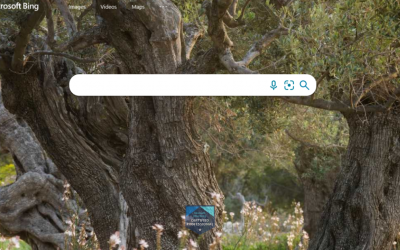
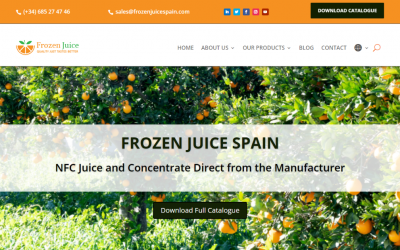

Recent Comments